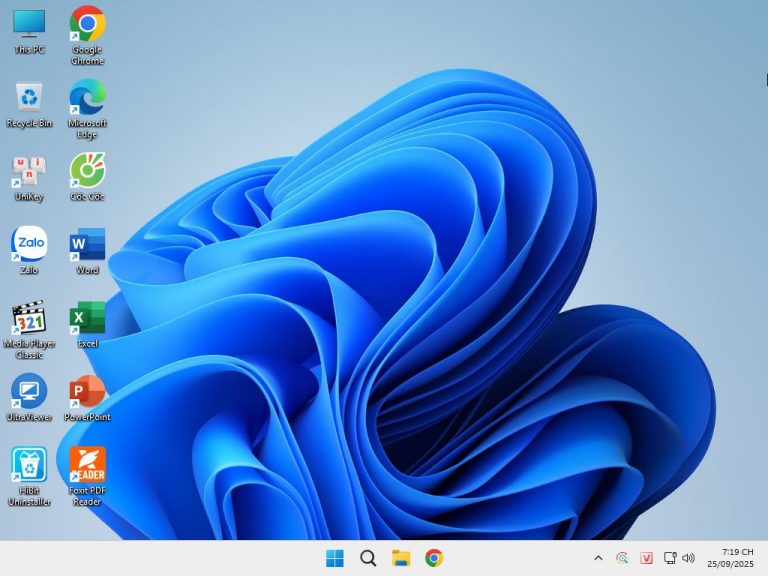Ghost Win 11 Pro 25H2 is a ghost version specially optimized for those who want a lightweight, stable operating system without unnecessary software. The Ghost Win 11 Pro 25H2 No Soft v25.2 version delivers a pure Windows 11 experience with fast installation, helping you save time and optimize your computer’s performance.
General Information & Structure of Ghost Win 11 Pro 25H2 No Soft v25.2
| Component | Details |
|---|---|
| Base Version | Windows 11 Pro, 25H2 update |
| Build | Based on Microsoft’s RTM build for 25H2 |
| Format | Ghost ISO / Ghost image (supports Legacy + UEFI) |
| Pre-installed Software | Very minimal (drivers, runtimes, .NET, Visual C++, Vietnamese fonts, etc.) |
| System Tweaks | Disabled unnecessary services, optimized registry, performance tuning |
| Driver Support | Popular/common drivers included, or auto-detects drivers at first boot |
| File Size | Smaller than “Full Soft” version |
| Suitable Devices | Personal PCs, laptops, desktops with mid-range to high specs |
Features & Advantages of the “No Soft” Edition
- Lightweight & High Performance
- Fewer pre-installed apps = less disk usage and memory consumption.
- Faster boot times due to optimized services and startup processes.
- Stable & Easy to Control
- Reduced risk of software conflicts since fewer apps are pre-bundled.
- Users control exactly what gets installed afterward.
- Better Update Compatibility
- Closer to Microsoft’s original Windows build, so less chance of errors when applying official updates.
- High Customization
- Users install only the apps they want (gaming, productivity, design, etc.).
- Lower Risk of Errors
- Fewer “unknown” third-party apps reduces the chances of ghost-related issues.
Recommended Steps After Installing Ghost Win 11 Pro 25H2 No Soft v25.2
- Update Windows & Security Patches
- Go to Settings → Windows Update and install all latest updates.
- Install Hardware Drivers
- Check Device Manager for missing drivers and install them from official sources.
- Install Essential Applications
- Choose your own browser, office suite, antivirus, or specialized apps.
- Always prefer trusted and official software sources.
- Run Security Checks
- Scan the system with antivirus/antimalware software to ensure the ghost image is clean.
- Create a Backup / System Image
- Once the system is stable, create a backup image to quickly restore later if issues arise.
Comparison: “No Soft” vs. “Full Soft”
| Criteria | No Soft | Full Soft |
|---|---|---|
| File Size | Smaller | Larger (includes many apps) |
| System Resources | Lighter | Heavier |
| Software Customization | User installs apps manually | Pre-installed apps provided |
| Risk of Software Conflicts | Lower | Higher |
| Security Control | Easier | Harder |
| Setup Time | Longer (manual installs needed) | Faster (ready-to-use) |
ScreenShot
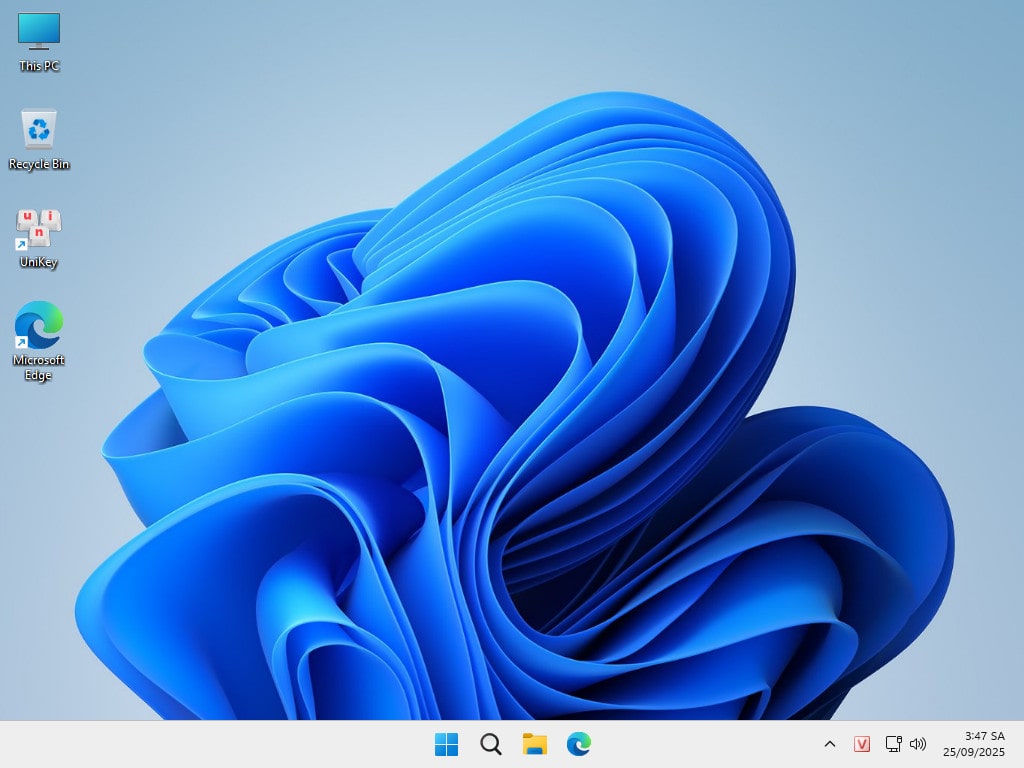
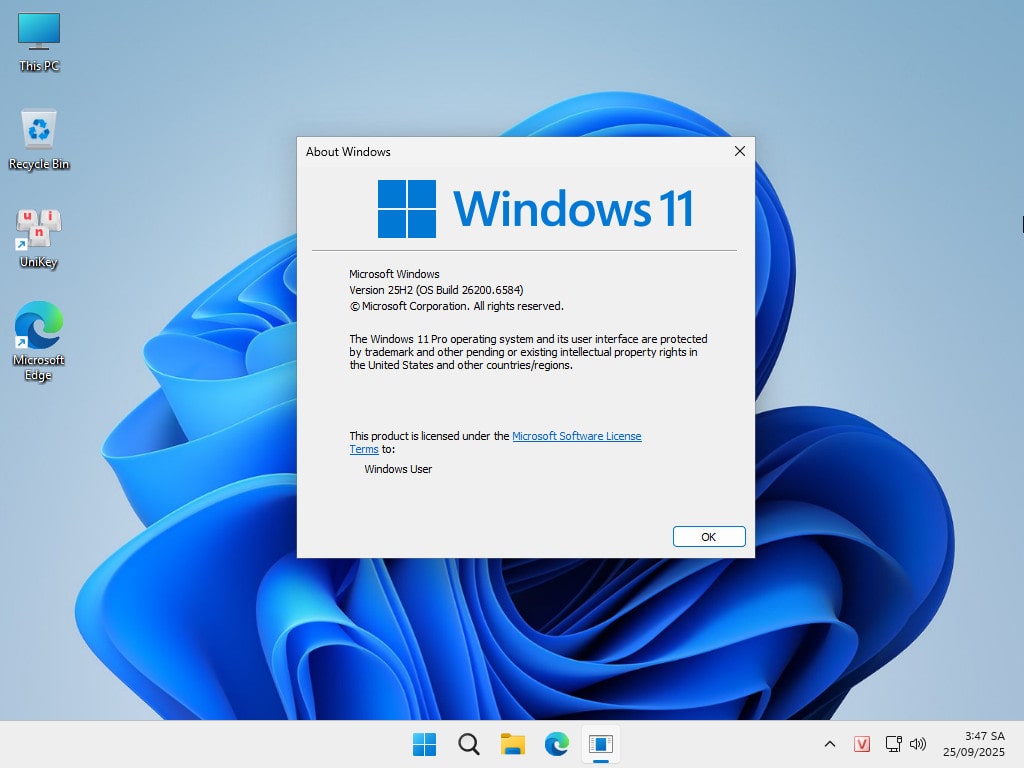
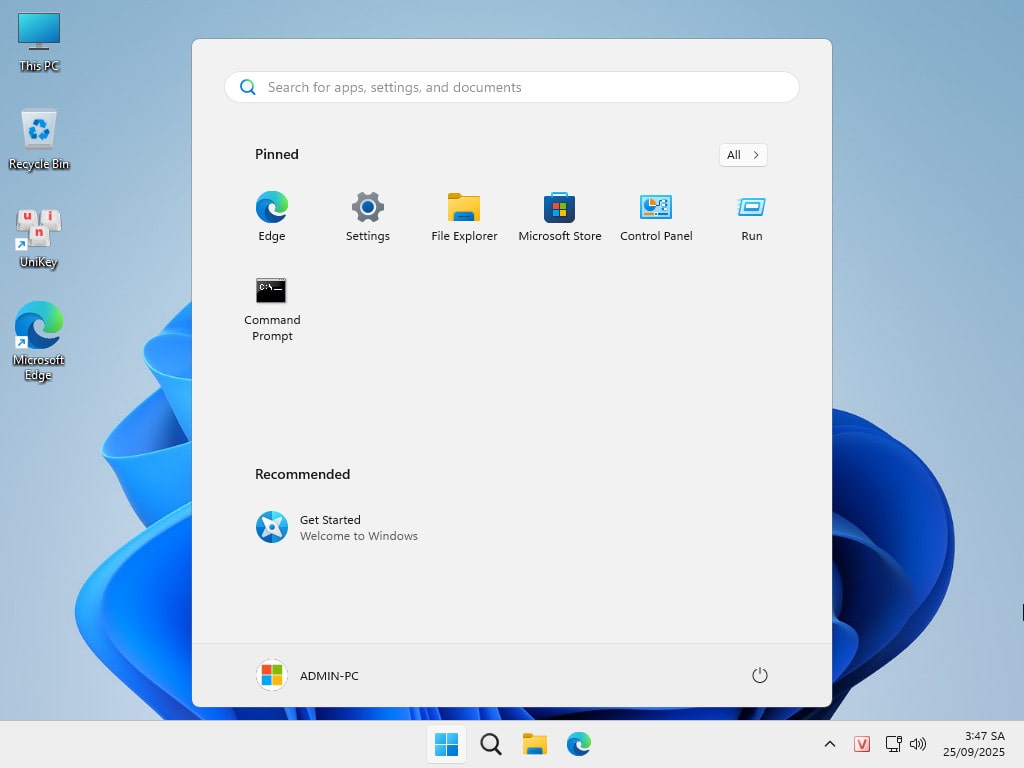
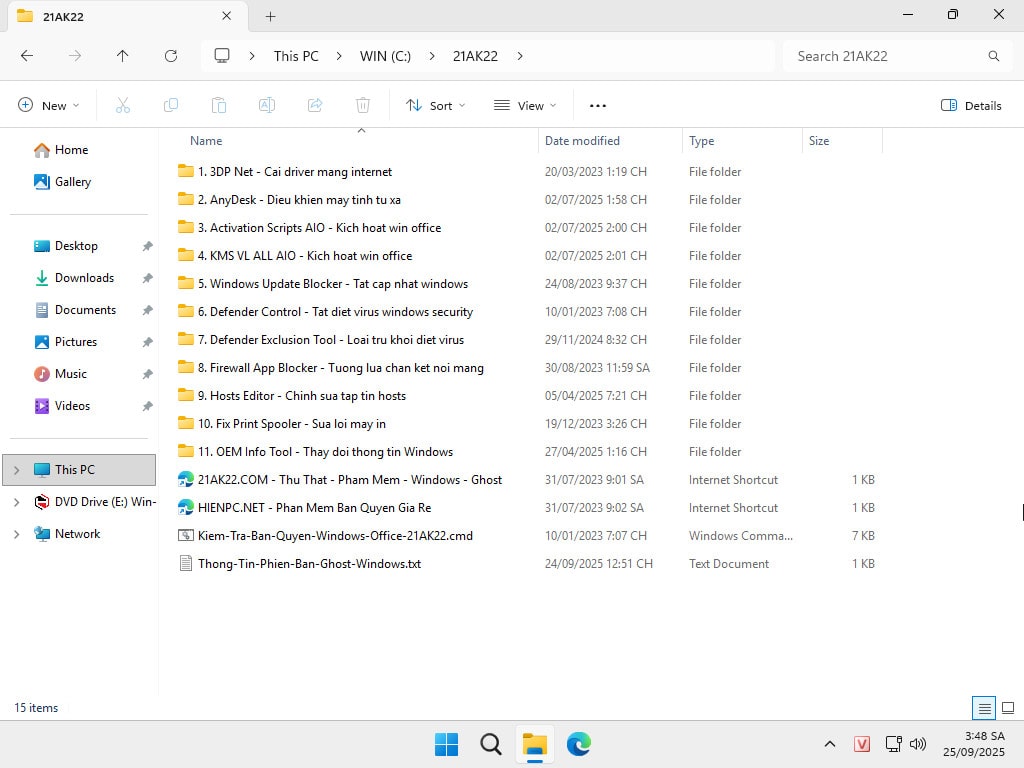
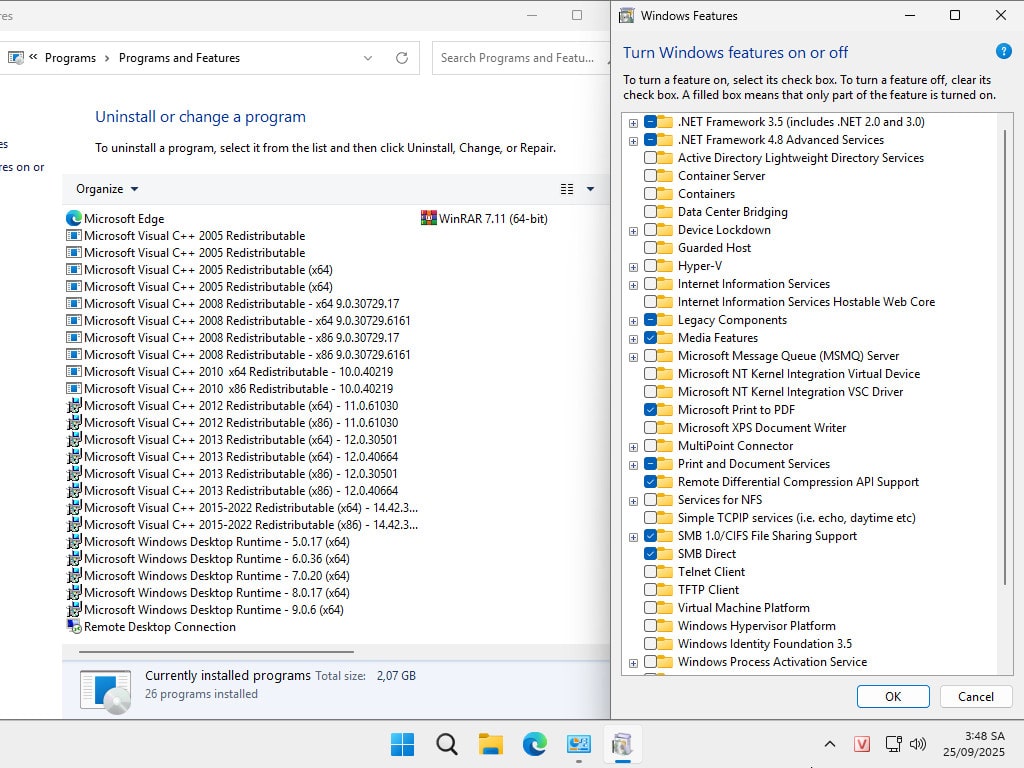
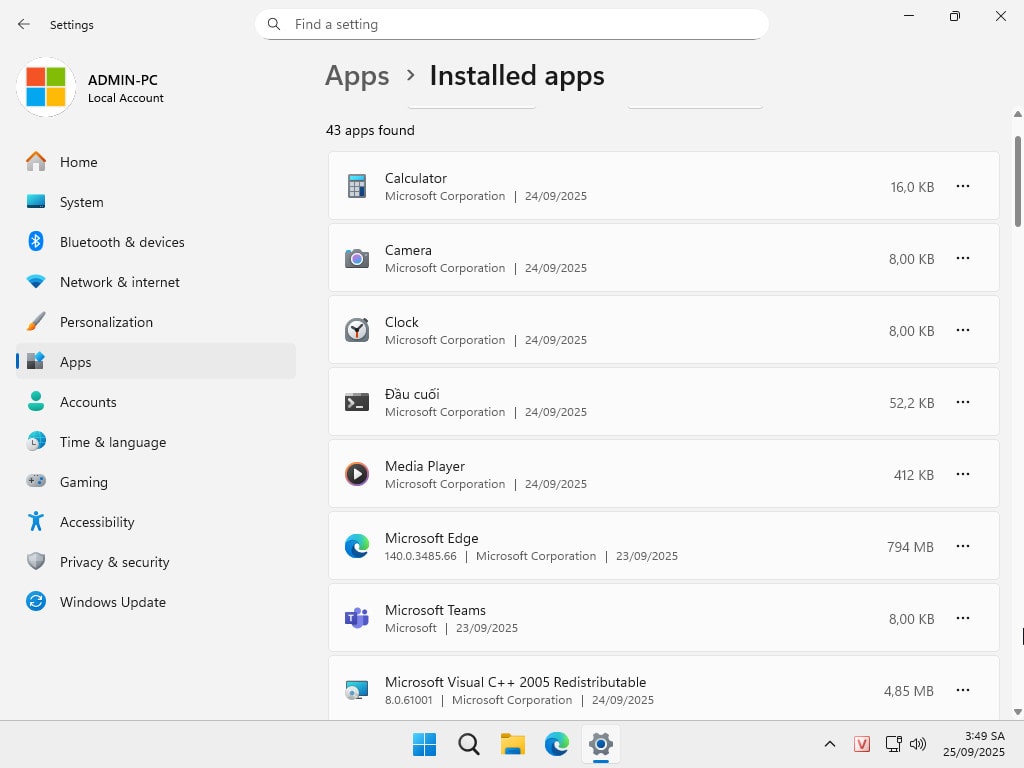
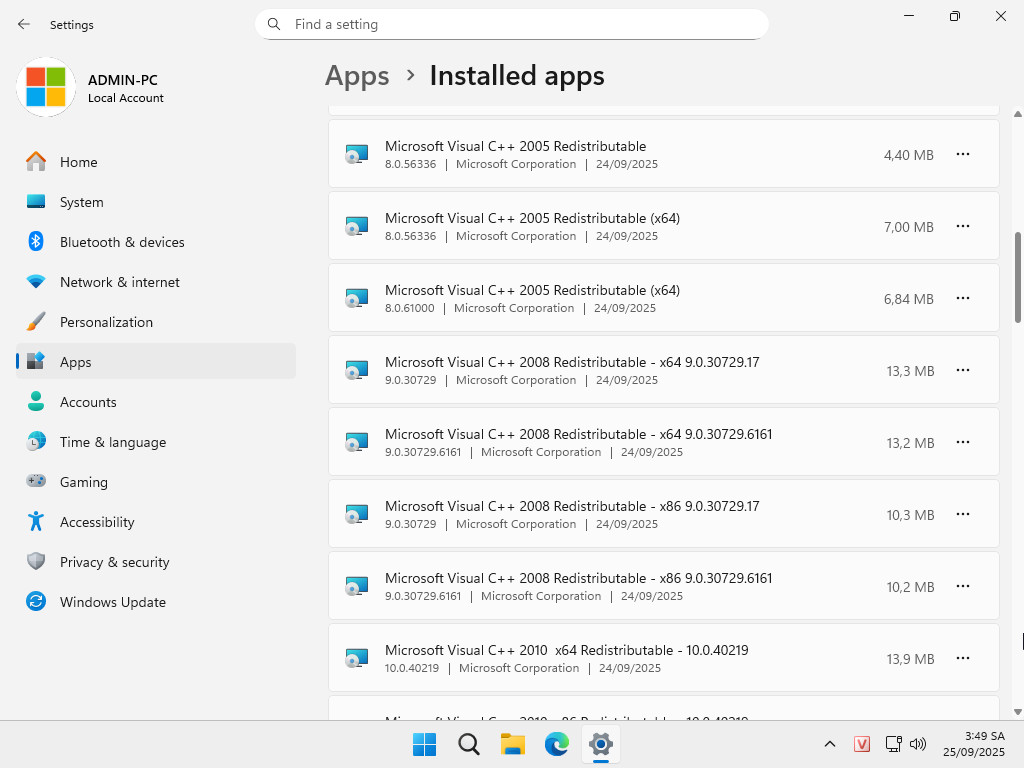
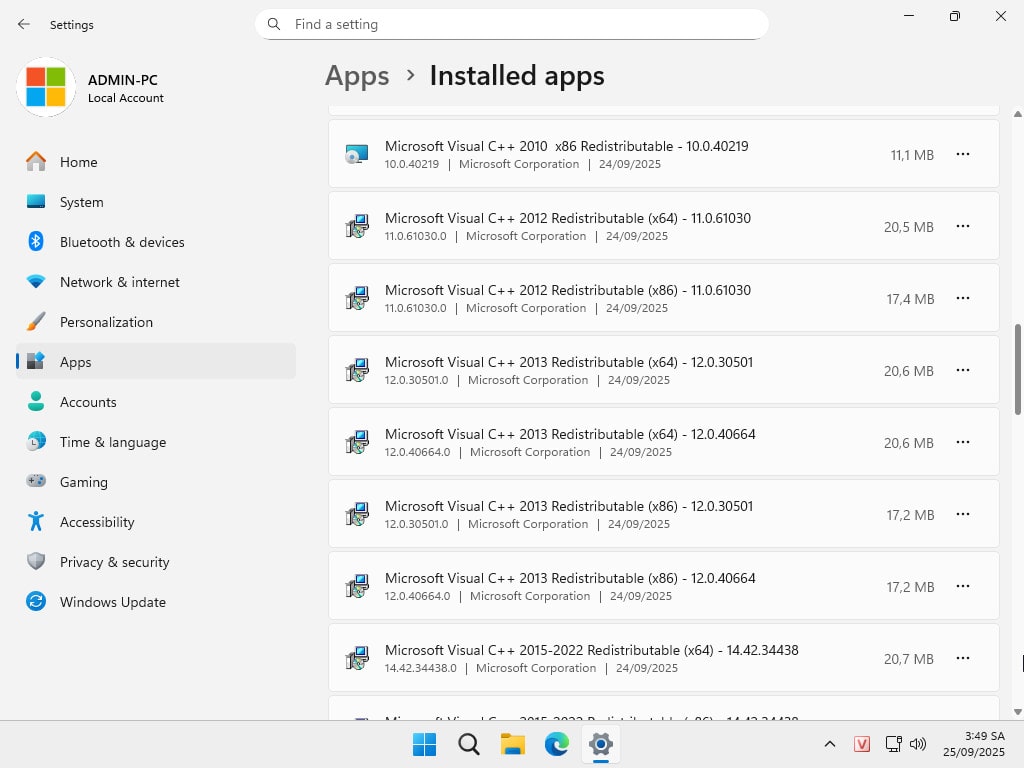
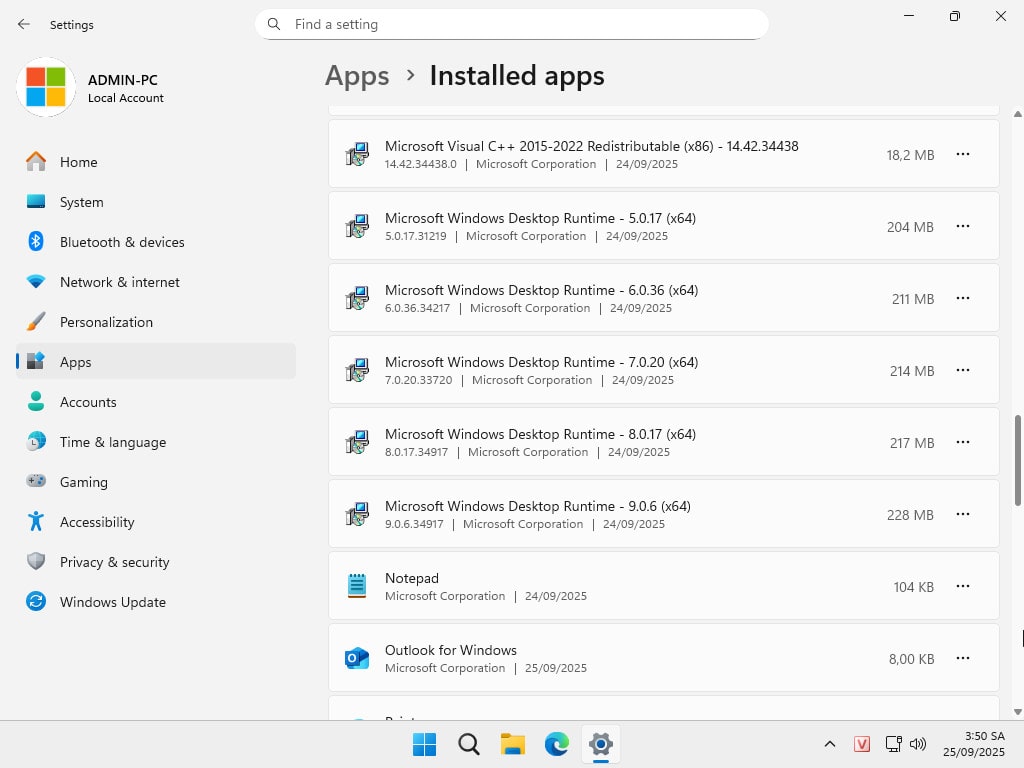
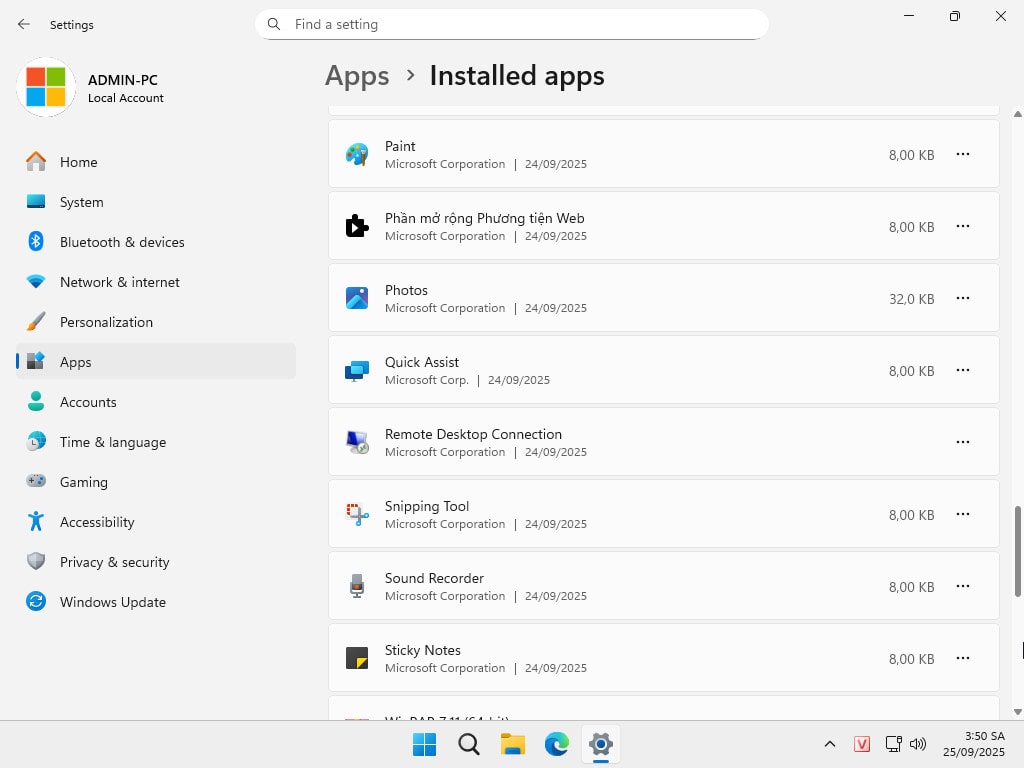
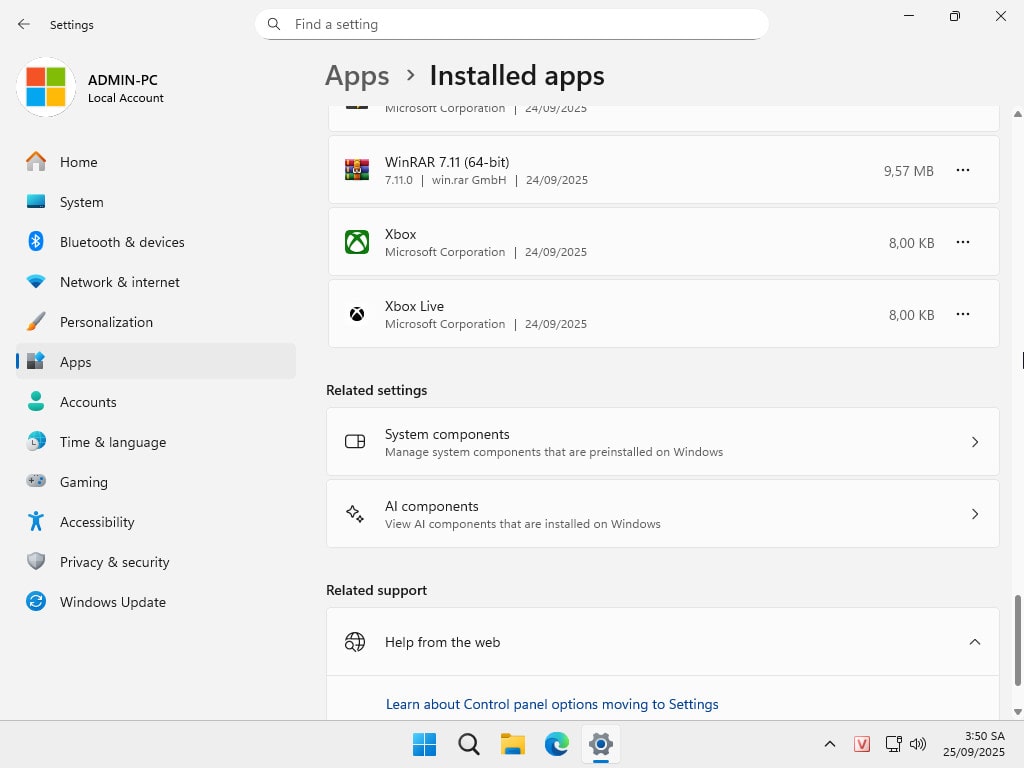
Download Ghost Win 11 Pro 25H2 No Soft v25.2
Ghost ISO Windows (Legacy + UEFI) 64-BIT
Links: Pixeldrain
SHA1: 220EAD004F878FC2A55A7A9ED7444D632F198FC5
What to Do After a Successful Ghost?
Depending on the Ghost version, the steps may vary. For this Ghost version, you should:
- Update to the latest Windows Update
- Update the latest dedicated graphics card driver (if available)
- Activate Windows and Office license if not already done